Emoji Kitchen👩🍳 To unlocking Emoji Magic andExplore Delightful Creations
Emojis, those little digital expressions, are an absolute favorite among smartphone and computer users. A few years back, Google introduced Emoji Kitchen on Android phones. Recently, Google went all out and expanded Emoji Kitchen's reach to almost any device you can think of, be it an iPhone, Android, Windows, macOS, or others. It's like discovering your favorite cake at every turn, pure emoji delight!
But Emoji Kitchen isn't just about pre-set emojis; it's like having a master chef for emojis. It allows you to mix and match emojis, just like creating a culinary masterpiece. Imagine your emojis being a unique gourmet dish.
And the sizzling Emoji Kitchen has recently sneaked into Google's search bar. Now, no matter which browser you use, you can enjoy its magic anytime. So, no need to hold back in that search bar; let your emojis roam freely in the vast world of the internet!
How to Use Emoji Kitchen on any Your Phone or Computer
Have you ever wondered how to make those fun, mixed-up emojis on your phone or computer? It's easier than you might think! Even a 10-year-old can do it.
First things first, all you need is a web browser or the Google App that can access Google.com. That's your passport to embark on your exciting emoji cooking journey.
-
Open your web browser on your phone or computer and go to Google.com. Alternatively, open the Google App.
-
Search for "emoji kitchen."
-
Click on "start cooking."
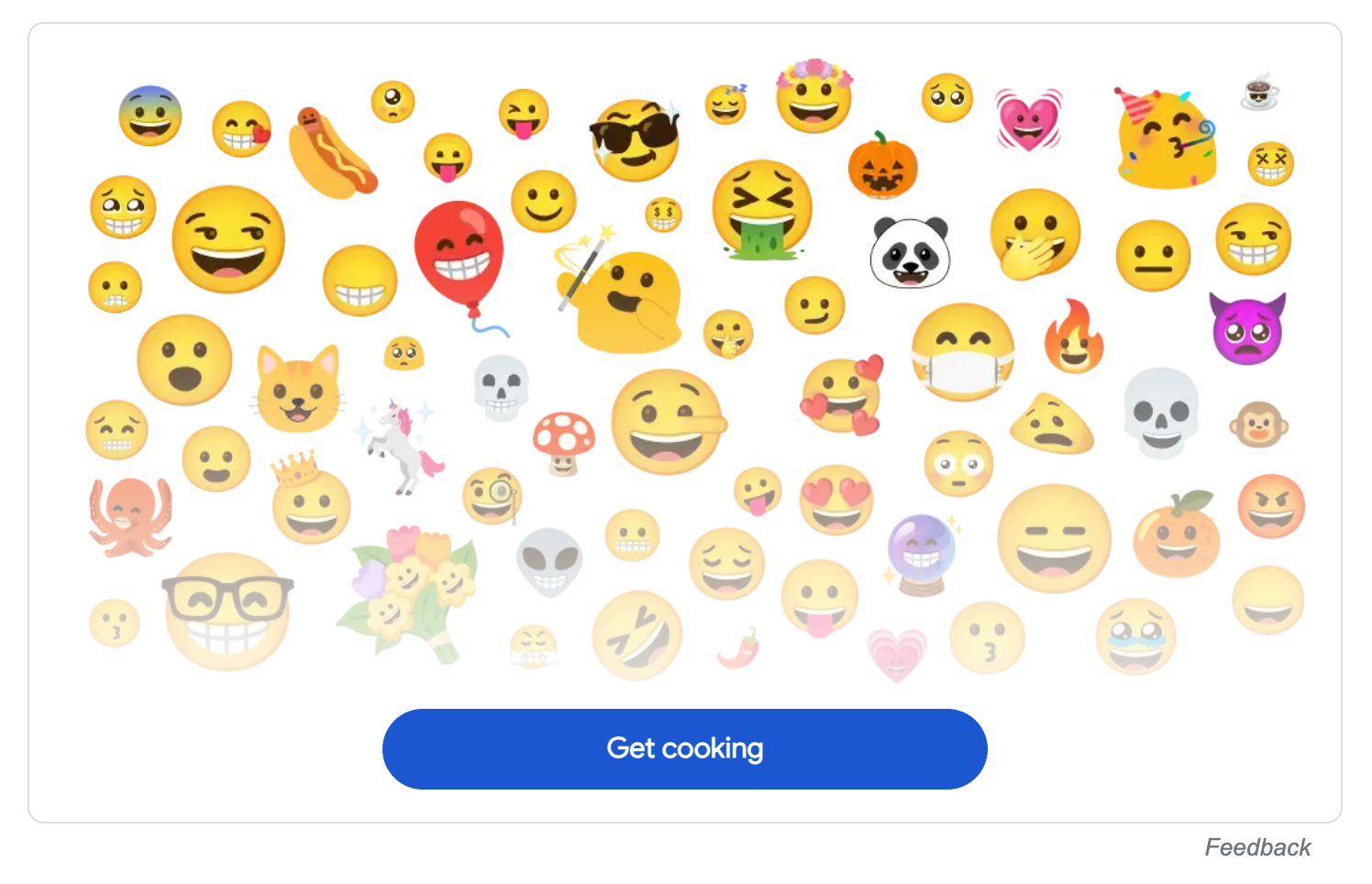
- You'll land on the emoji kitchen control panel.
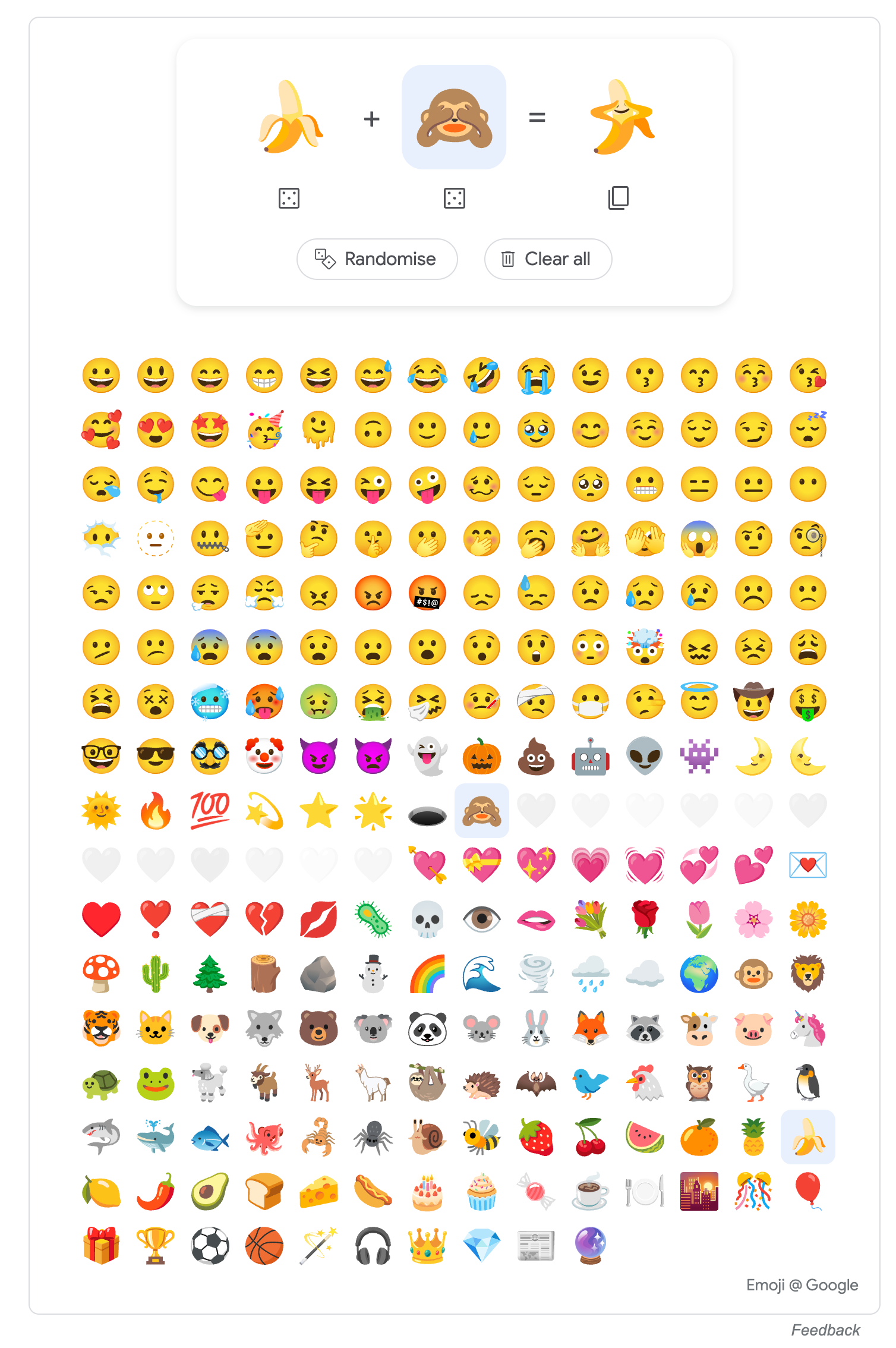
At the top, you'll see what we call the emoji equation. It's like mixing ingredients in a recipe. You get to pick any two emojis on the left side, and guess what? A brand-new emoji creation pops up on the right side! Think of it as emoji math – addition at its most fun.
When you're satisfied with your emoji concoction, simply click the copy button. It's like taking a snapshot of your creation in the form of a .png image.
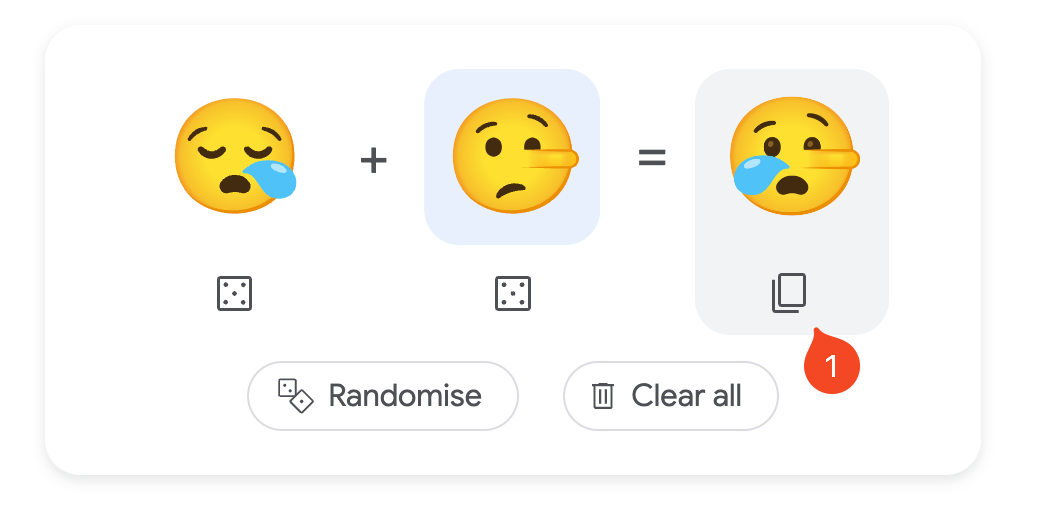
From there, you can paste it wherever you want – your chat app, your next week's PowerPoint presentation for your boss, you name it!
Feeling adventurous? You can also choose the random option and let the emoji kitchen surprise you. There are nearly endless possibilities.
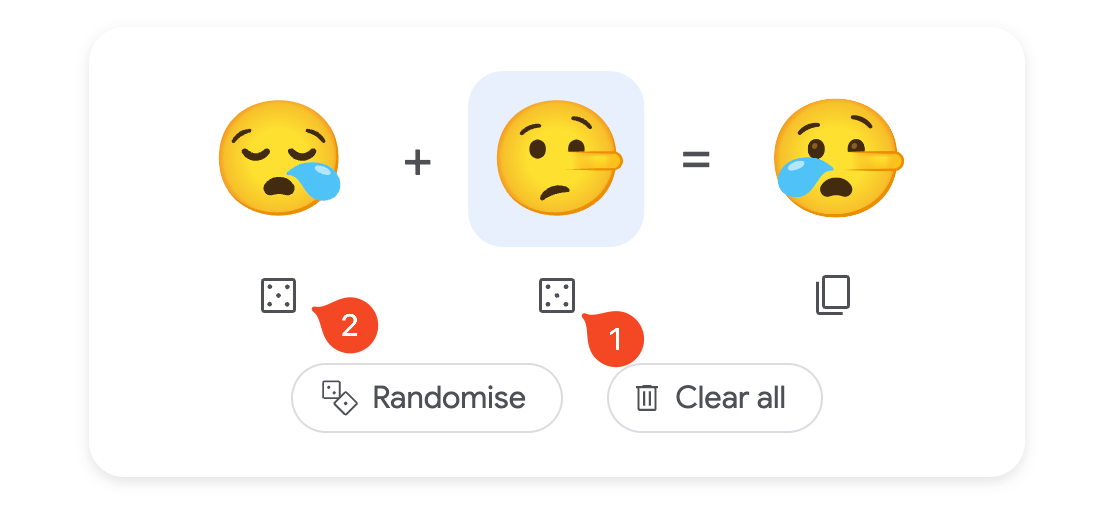
But here's the thing: not all emojis play well together. Some combinations just won't create anything exciting.
Don't worry; it's all part of the emoji cooking adventure. Keep experimenting, and you'll discover countless fun combinations!
Use Gboard on your Android device
Firstly, assure that you’re using the latest version of Gboard. You could do this by checking for updates in the app store where you got Gboard from. If there’s an update available, make sure to install it.
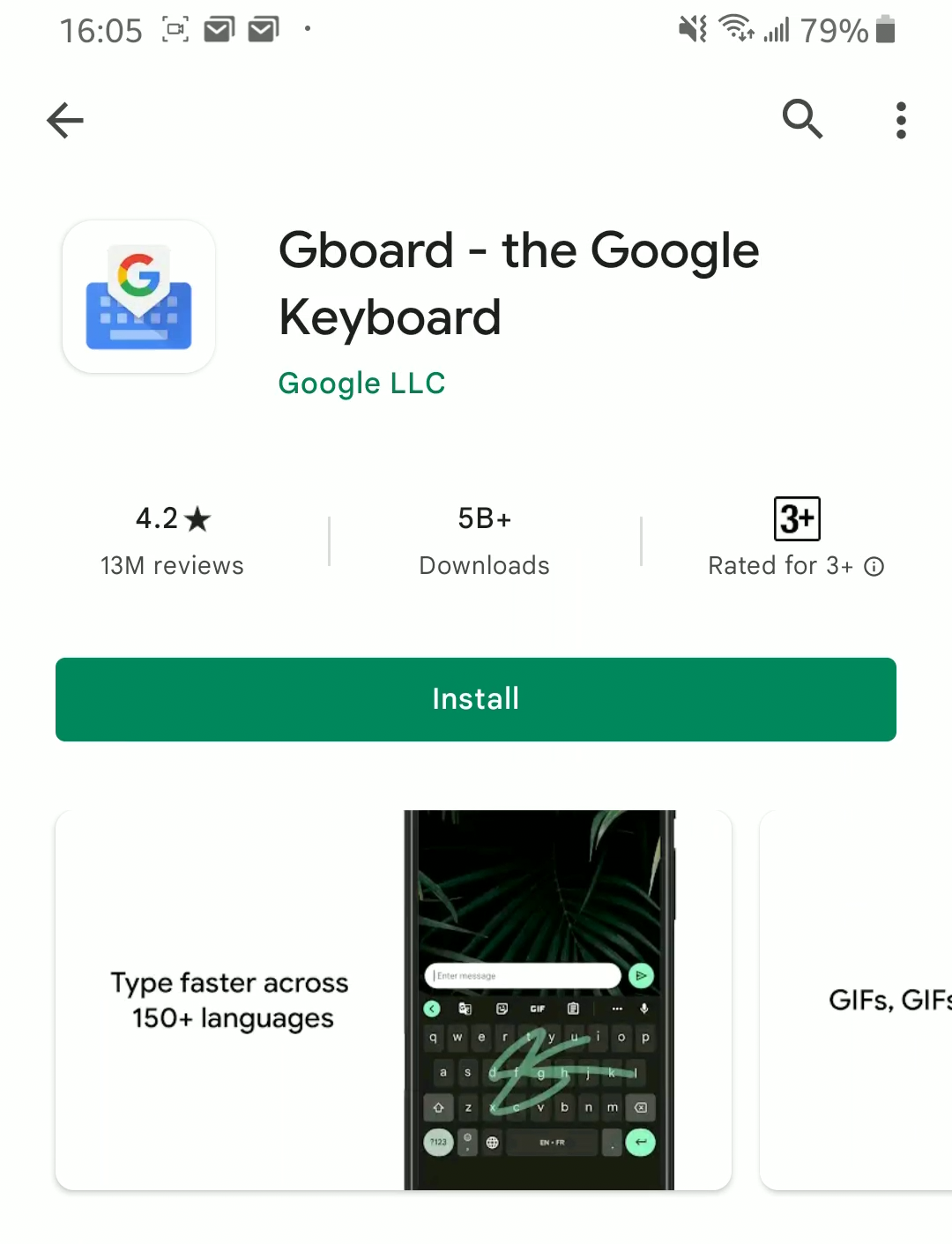
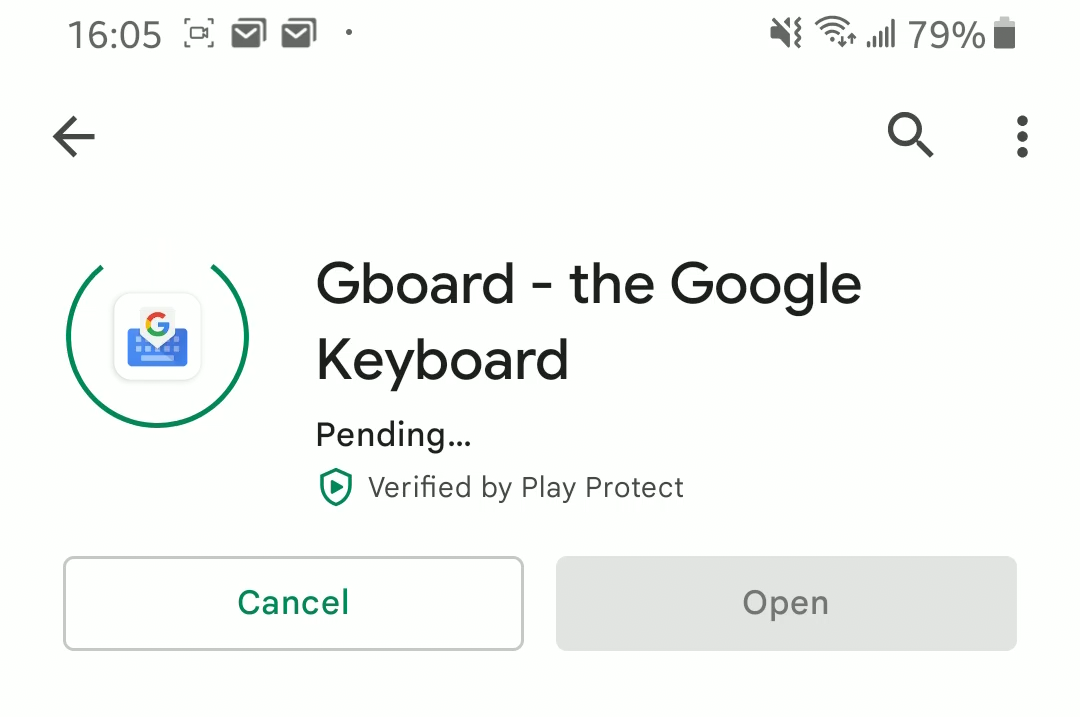
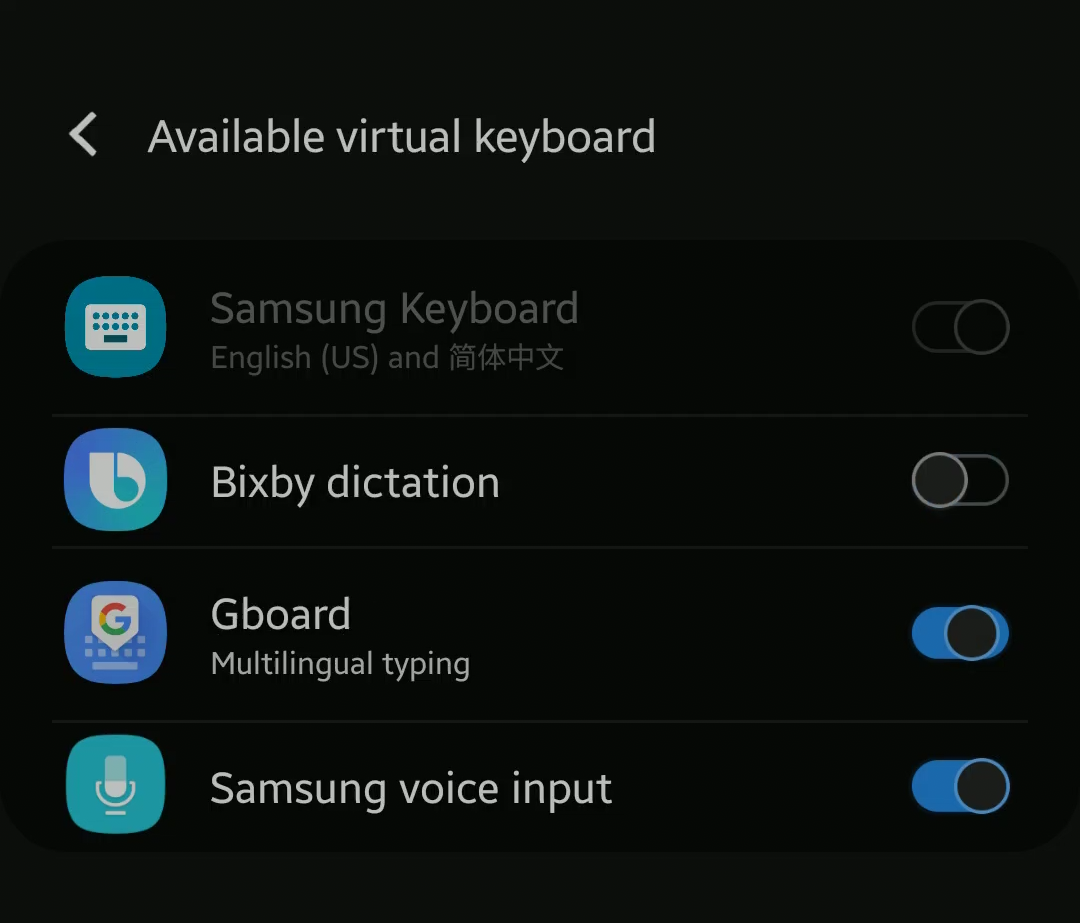
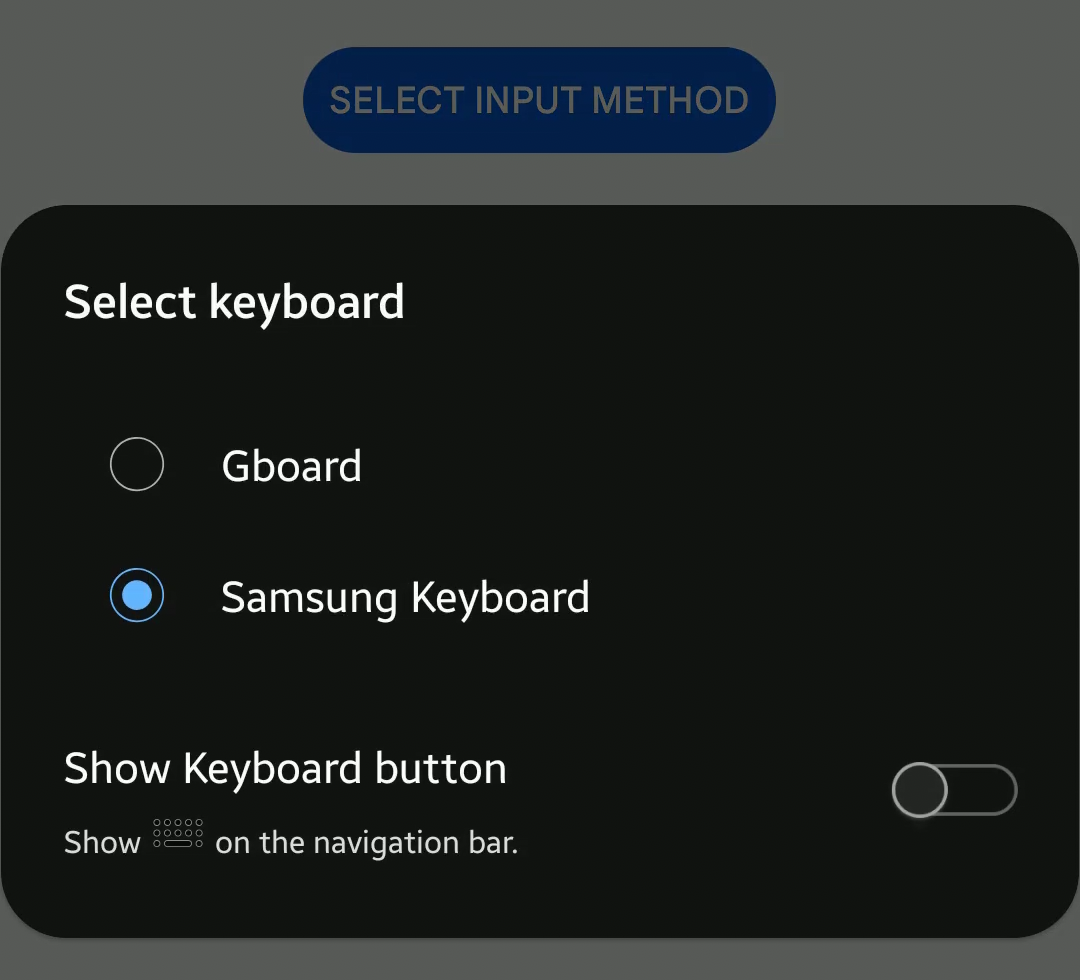
Next, launch any application on your device where you’d typically send a message or take notes. You can even pull up a notepad app if you want to practice.
It’s important to get into the text input mode in the app. That’s simply to say, ready to type something or see the keyboard on your device’s screen.
Now, it’s time to switch to Gboard, which is your special keyboard. Look for an icon that looks like an emoji to the left of the space key.
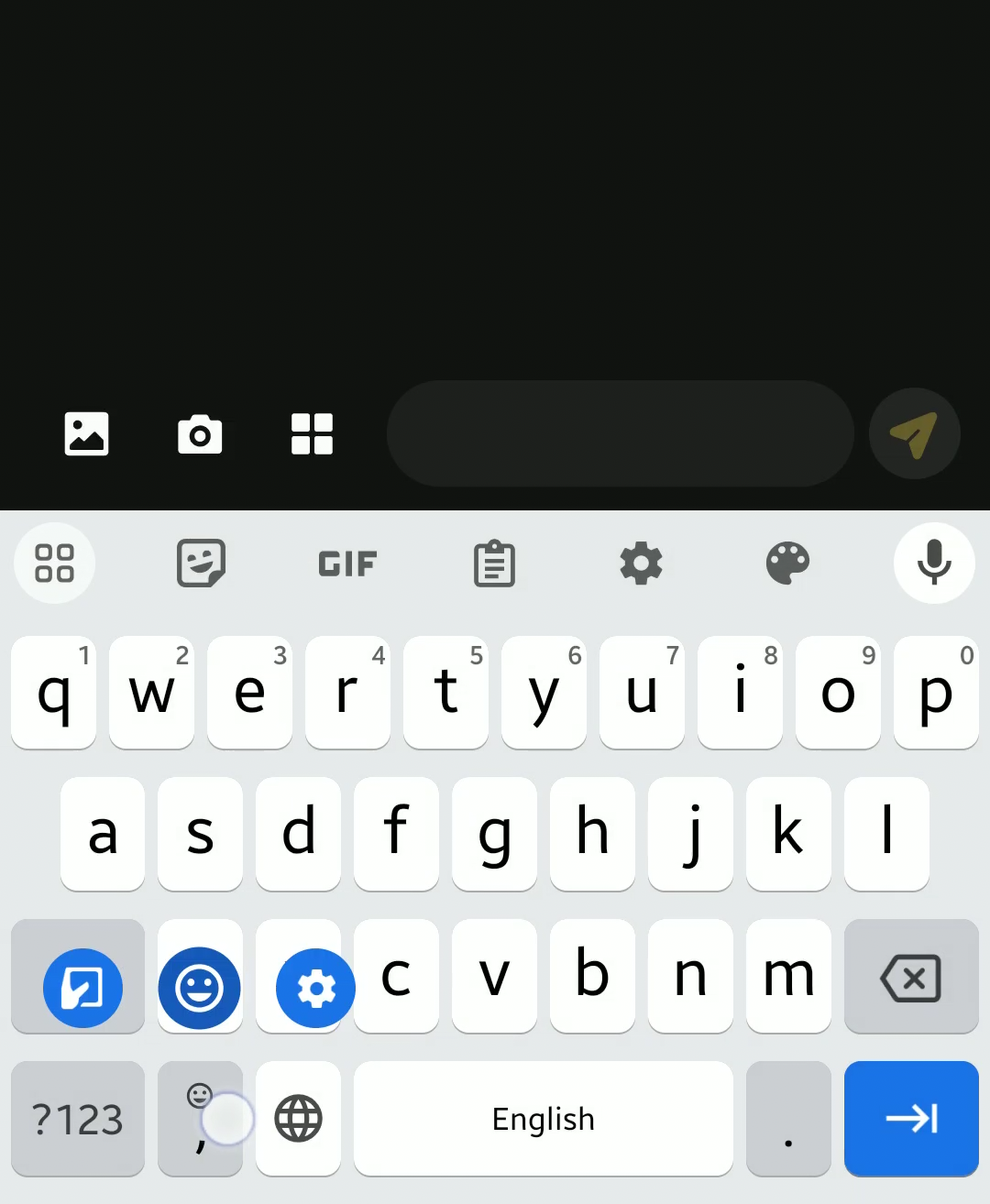
Scroll through your emoji options and pick one that you want. Insert it into your text field.
A new, combined emoji appears to the right of your virtual keyboard. It’s a mix of the one you picked with others, creating something entirely new.
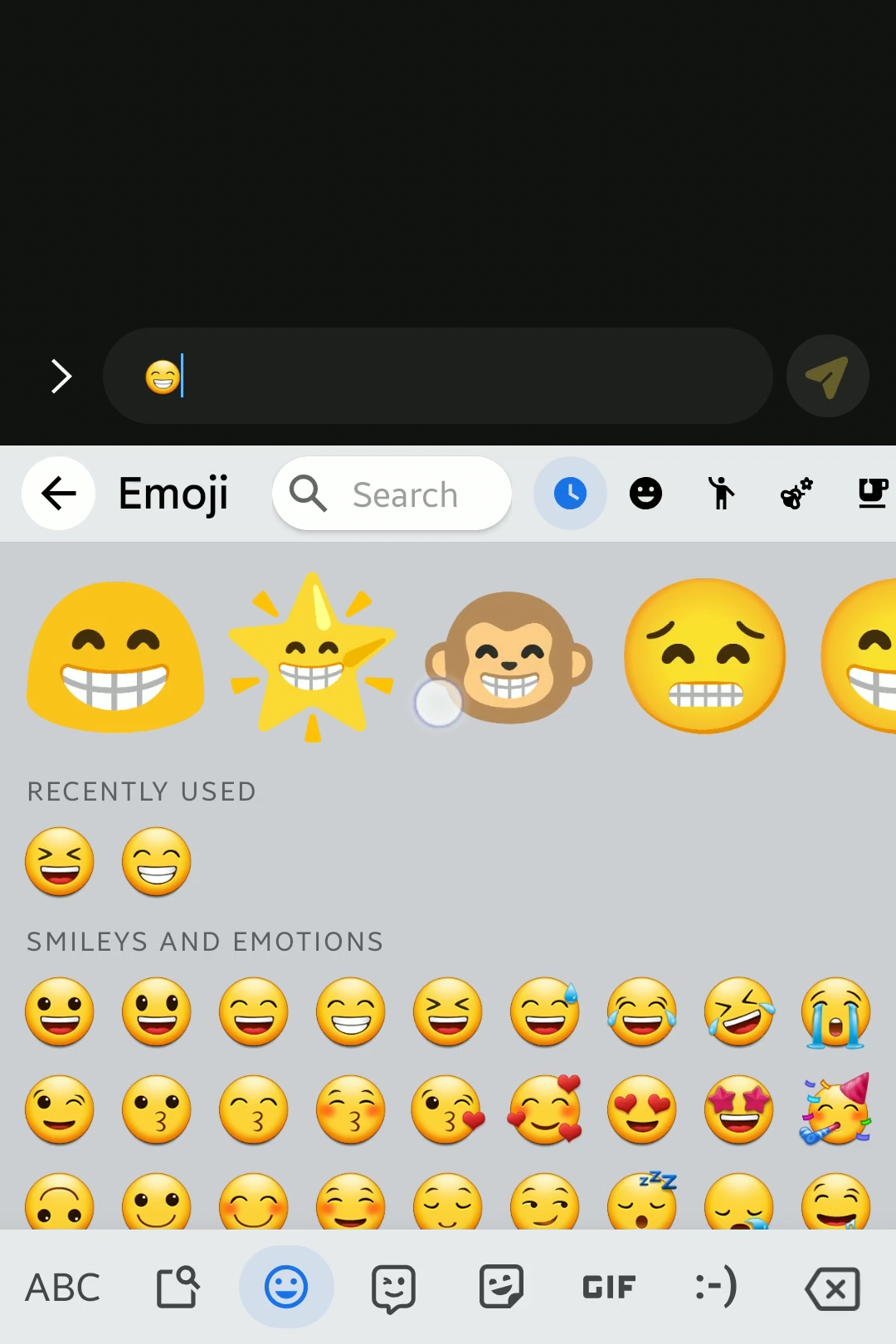
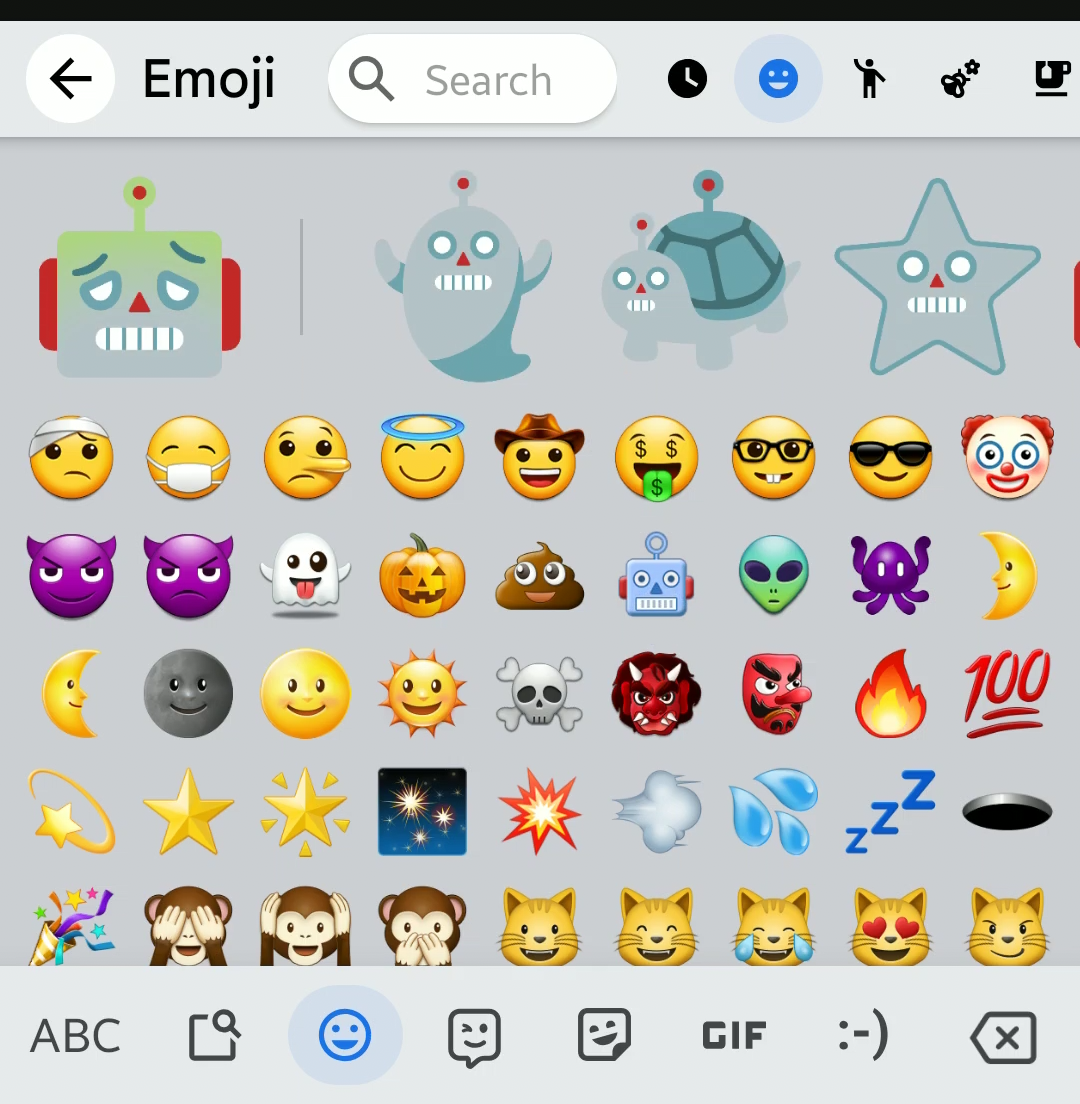
Lastly, have fun with your new creation. Click on your new emoji to put it in your message or note. It’s ready for you to send to your friends or keep for yourself.
By utilizing Gboard on your Android device, you’re opening up a world of emoji possibilities. Its unique mixing and matching capability provides a vastly enhanced experience.